How to Place an Order
1.Select the product and add it to the cart
Enter the product model number in the search box, search for the product you want, select the product and click the "Add to Cart" button to add it to your shopping cart.
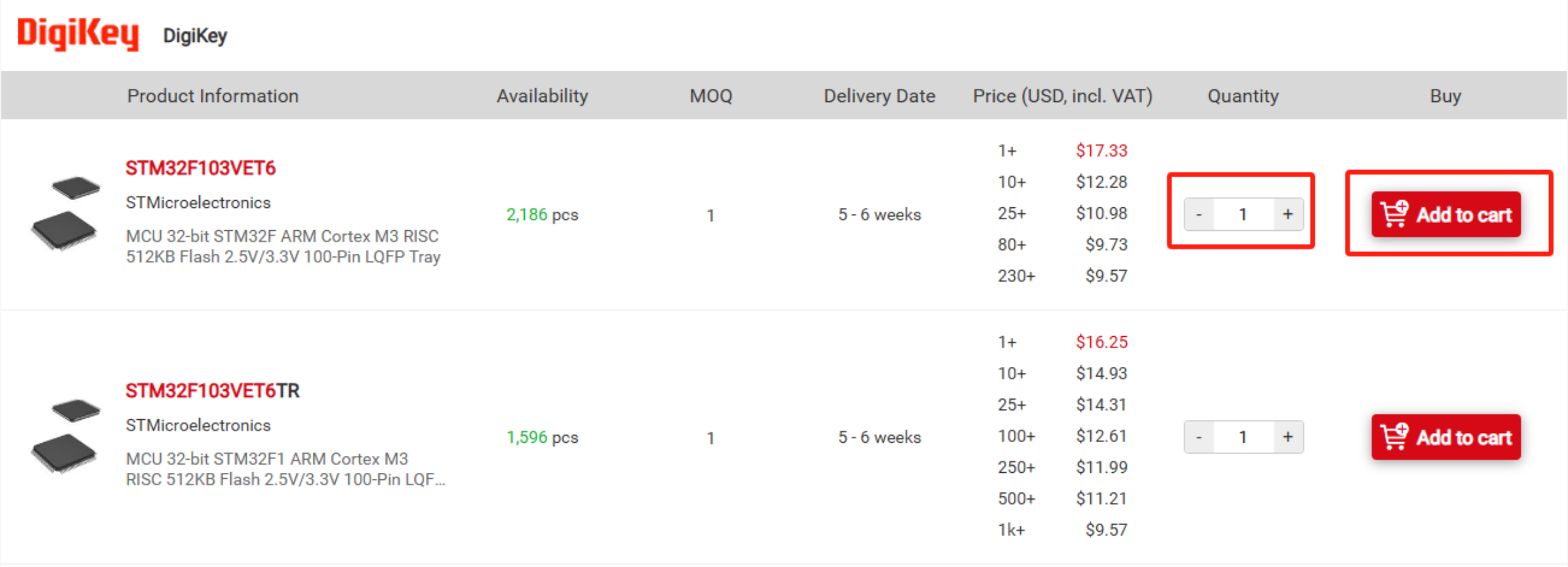
You can then continue to add other products or proceed to the shopping cart to create your order.
While the order is not yet created, you can make the following changes in the shopping cart:
- The quantity of the product;
-
Remove individual or all products — the amount will be automatically recalculated.
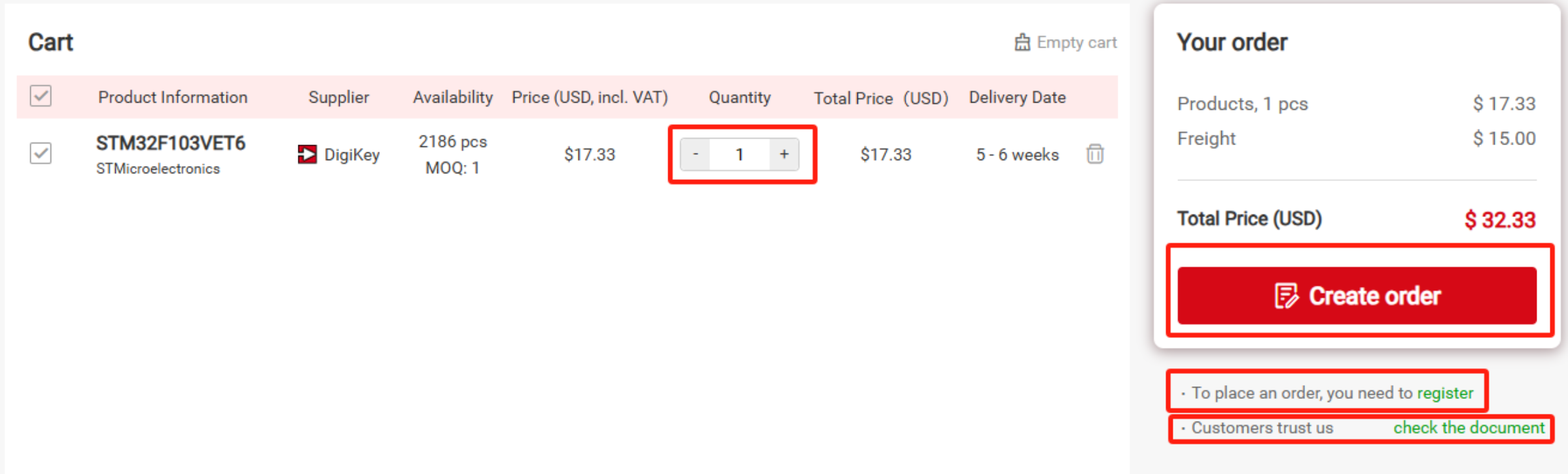
Before creating an order, please ensure that you are logged into your account. If you are not yet a member of the website, click "Register" or “Sign Up” to complete the registration. If you are unsure whether you can place an order here, click “Check Document” to download our information card.
Check if any other data needs to be modified. If no changes are needed, click “Place Order” to submit the order.
2.Enter the buyer's information
Have you purchased from us before and are registered?
Check if any changes are needed to the other information. If no changes are required, click 'Submit Order' to confirm your order.
Are you a new customer and not registered?
Click to select the order entity, and choose your identity from the drop-down list. Alternatively, click “Add an Organization” to add the order entity.
Check if any changes are needed to the other information. If no changes are required, click 'Place an rder' to confirm your order.
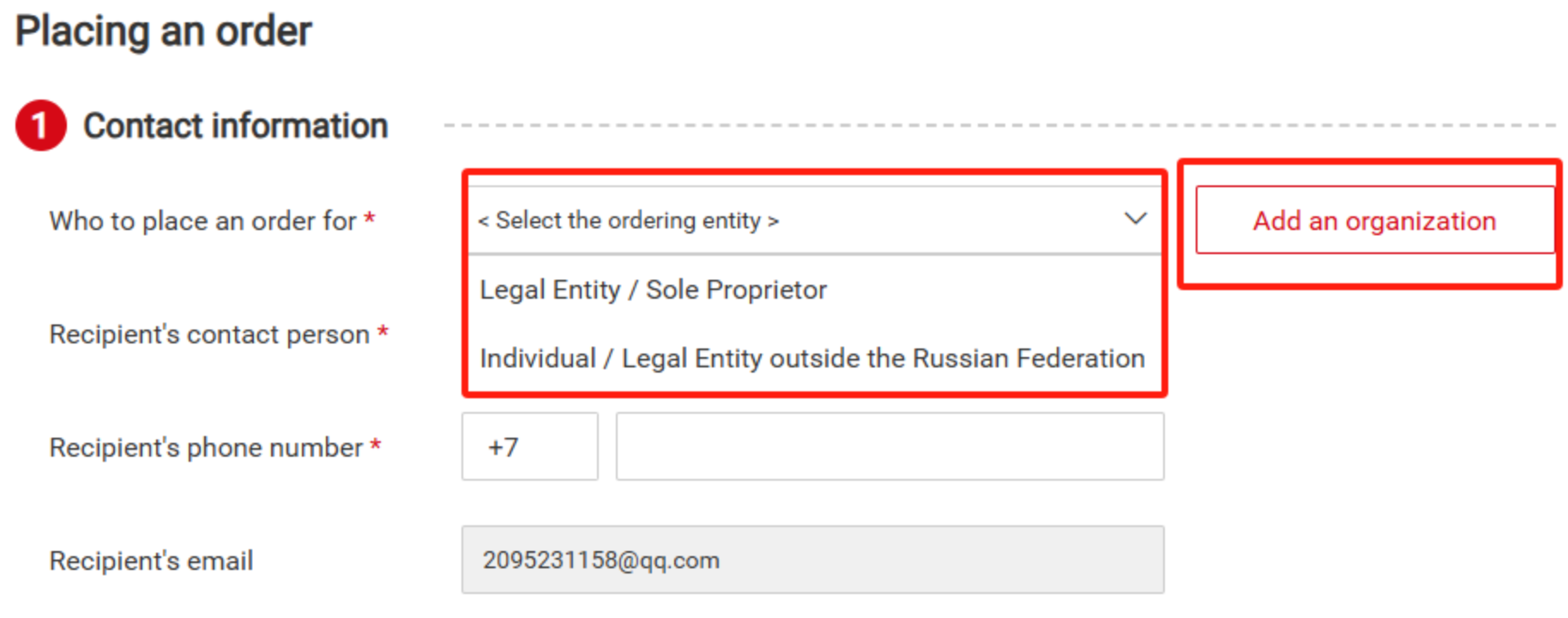
In the pop-up “Add an Organization” window, select the identity of the order entity. If you select the order entity identity as “Legal Entity / Sole Proprietor,” enter the 10-digit tax number in the tax number field, click “Check,” wait for 5 seconds, and the system will automatically match the organization information with the tax number and populate the corresponding fields.

If you select the order entity identity as “Individual / Legal Entity outside the Russian Federation,” you must fill in the “Name / Name of the organization” field.
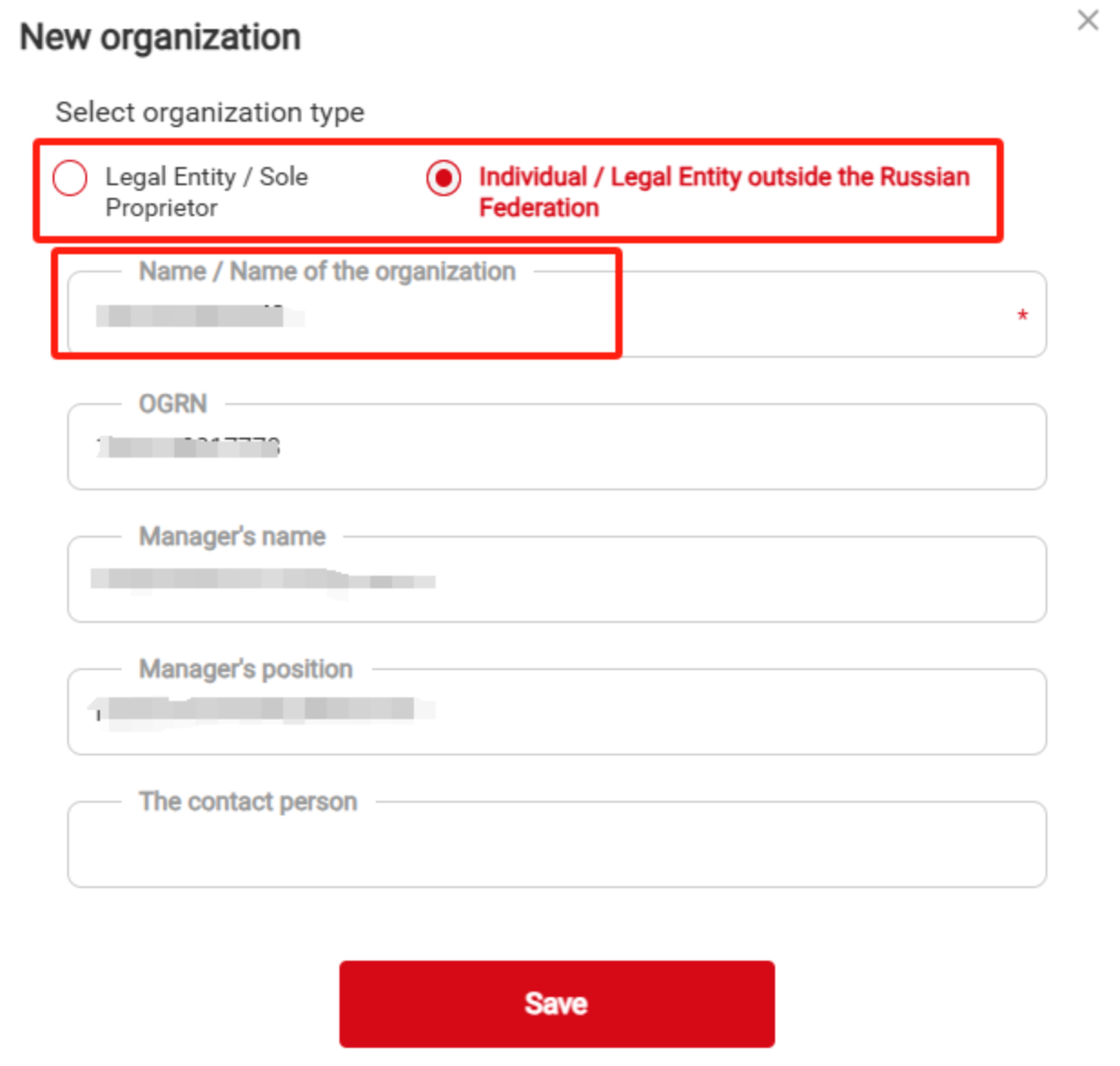
After filling in the order entity, you also need to provide the “Recipient Contact Person,” “Recipient Phone Number,” Delivery address, and Delivery postal code.
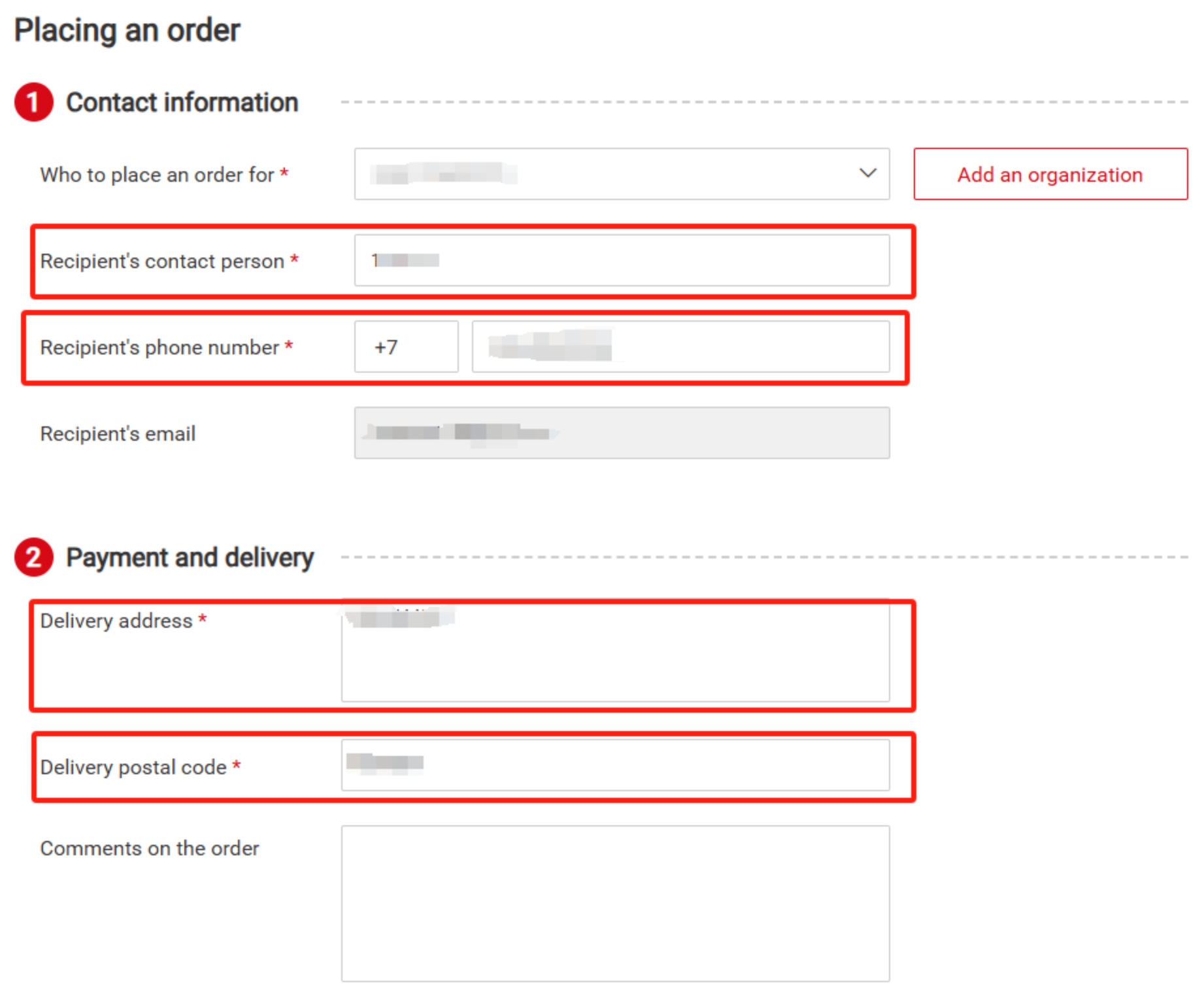
3.Confirm the order
Check the details and click the “Place an order” button. Congratulations, you have successfully placed your order!
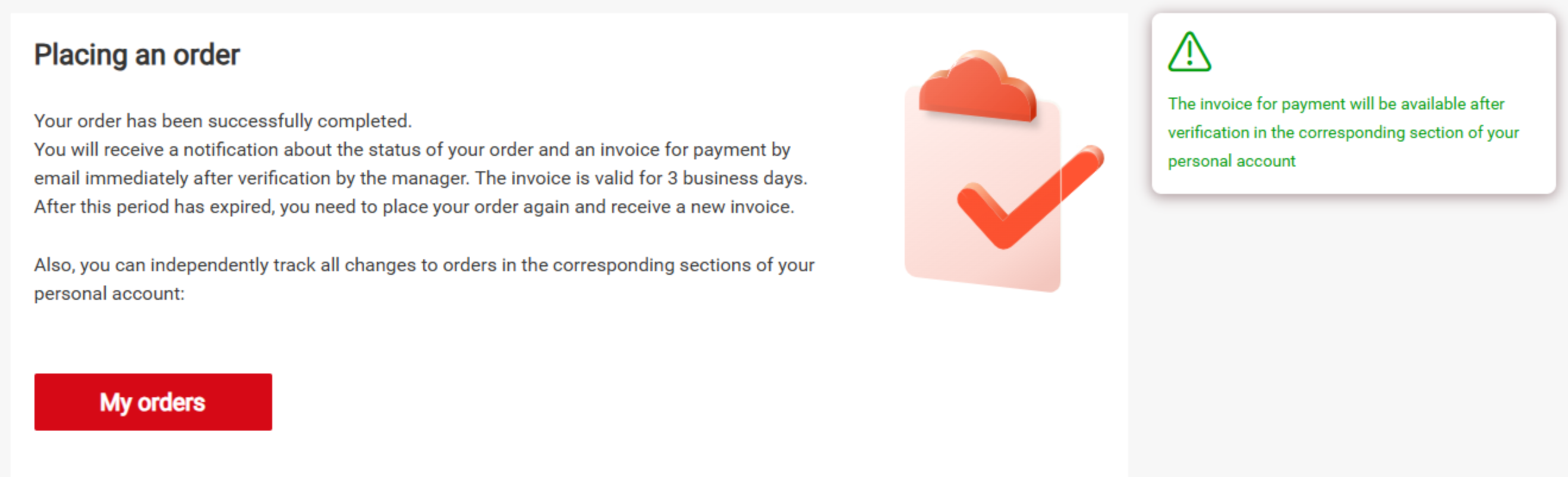
Important
- You can check the status of your order in the “My Order” section of your personal account.
- After you place the order, we will send you an email invoice. Please make the payment according to this invoice. The invoice will be in US dollars, but we accept payment in Russian rubles.
- The product images displayed on the website may differ from the original images.

